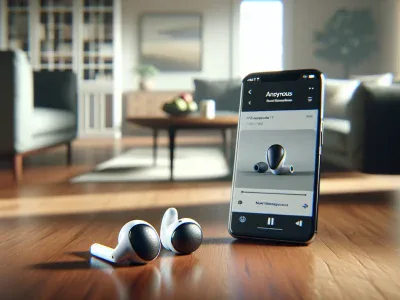Does iPhone Work with Chromecast? Everything You Need to Know
Picture streaming your favorite videos, photos, or music from your iPhone directly to the big screen. It sounds seamless, right? But pairing Apple’s ecosystem with Google’s Chromecast, you might wonder if these two tech giants play nice. The thought of bridging devices from competing brands can feel like trying to fit puzzle pieces that just don’t align.
Overview Of Chromecast And iPhone Compatibility
Chromecast supports streaming media from various devices, including iPhones. It uses Google Cast technology, enabling you to cast content like videos, music, and photos directly onto a compatible TV or display. Even though being developed by Google, it integrates with iOS devices through apps that support casting.
Your iPhone connects to Chromecast using the same Wi-Fi network. Once connected, apps such as YouTube and Netflix provide a “Cast” button for seamless streaming. Third-party apps like Streamer for Chromecast expand compatibility further by allowing screen mirroring or sharing unsupported formats.
Integration between Apple’s AirPlay protocol and Google’s casting system isn’t native. This means you rely on app-specific implementations or external applications to bridge these ecosystems effectively. For example, while Apple Music includes an in-app cast option on iPhones, other proprietary services like FaceTime don’t natively work with Chromecast.
Compatibility depends on the app’s support for Google’s Cast API rather than direct operating system functionality. Apps designed exclusively for AirPlay won’t communicate with Chromecast unless alternative solutions are utilized.
Setting Up Chromecast With iPhone
Using your iPhone with Chromecast enables seamless streaming of videos, music, or photos to a larger screen. The setup process involves meeting specific requirements and following simple steps.
Requirements For Setup
- Chromecast Device: Use any version of Chromecast (e.g., Chromecast Ultra) compatible with your TV. Ensure it’s plugged into the HDMI port and powered on.
- Wi-Fi Network: Both your iPhone and Chromecast must connect to the same Wi-Fi network for casting functionality.
- Google Home App: Download the Google Home app from the App Store to configure and manage your Chromecast device.
- Supported Apps: Install apps like YouTube, Netflix, or Spotify that feature built-in Cast support for streaming.
Step-By-Step Guide To Connecting iPhone To Chromecast
- Connect Devices to Wi-Fi: Ensure both your iPhone and Chromecast share a single Wi-Fi connection.
- Set Up Google Home App:
- Open Google Home.
- Follow on-screen instructions to link your Chromecast by selecting it from available devices.
- Open a Compatible App:
- Launch an app like Netflix or YouTube on your iPhone.
- Tap the “Cast” icon, usually in the top-right corner of video playback screens.
- Choose Your Device:
- Select your connected Chromecast device from the list displayed after tapping “Cast.”
- Start Streaming Content:
- Play videos or music on supported apps; content will appear seamlessly on your TV.
For unsupported apps or formats, consider third-party tools such as Streamer for Chromecast to enable screen mirroring or bridge compatibility gaps effectively.
Supported Apps And Features
Your iPhone works with Chromecast through apps that support Google’s Cast API, offering a variety of streaming options. But, not all apps are compatible, and some features come with limitations.
Streaming Apps That Work With Chromecast
Many popular streaming platforms integrate seamlessly with Chromecast. Apps like YouTube, Netflix, and Spotify include a built-in “Cast” button that lets you stream videos or music directly to your TV. For example, you can queue YouTube playlists or pick Netflix shows on your iPhone while watching them on the big screen.
Other supported apps include Hulu, Disney+, and Prime Video, enabling access to movies, TV series, and exclusive content. Music lovers can cast from Pandora or TIDAL with ease. Productivity tools like Google Slides also allow casting presentations for larger audiences.
For unsupported apps or media formats, third-party solutions such as Streamer for Chromecast or Replica enable screen mirroring, expanding functionality beyond native app compatibility.
Limitations And Restrictions To Be Aware Of
While many apps work smoothly, there are notable restrictions when casting from an iPhone to Chromecast. Apple’s proprietary AirPlay system isn’t natively compatible with Google Cast technology, creating challenges for cross-ecosystem use cases without specific app support.
Certain apps remain incompatible; for example, FaceTime cannot be cast directly due to privacy features preventing video streams over external devices. DRM-protected content in some services may block playback entirely when using third-party mirroring tools.
Both devices must stay connected to the same Wi-Fi network; otherwise, casting won’t function properly. Also, some older Chromecasts might not support higher resolutions like 4K HDR available on newer models—limiting video quality depending on hardware constraints.
Understanding these factors helps optimize your streaming experience while bridging the gap between Apple’s ecosystem and Google’s technology effectively.
Common Troubleshooting Tips
Addressing issues with Chromecast and your iPhone ensures a smoother streaming experience. Focus on connection stability and app compatibility for optimal performance.
What To Do If Chromecast Doesn’t Connect
Verify the Wi-Fi network, ensuring both your iPhone and Chromecast use the same one. Different networks prevent proper communication between devices. Restart your router, especially if connectivity drops frequently.
Update firmware by checking for updates in the Google Home app or system settings. Outdated software causes compatibility problems that disrupt casting functions.
Reboot devices to refresh connections. Power cycle both Chromecast and iPhone by unplugging them for 10 seconds before turning them back on.
Reset Chromecast if all else fails. Hold its reset button until it restarts, then set it up again using the Google Home app to re-establish functionality.
How To Improve Streaming Quality
Ensure strong Wi-Fi signals near your TV or streaming area, as weak connections lead to buffering or lower resolution playback. Place your router closer to optimize signal strength when possible.
Close background apps running on your iPhone during casting sessions. These applications consume resources and slow down streaming performance on supported platforms like YouTube or Netflix.
Select standard definition (SD) content instead of high-definition (HD) videos during slower internet speeds to maintain consistent playback without interruptions caused by bandwidth limitations.
Alternatives To Chromecast For iPhone Users
1. Apple AirPlay
AirPlay lets you stream content directly from your iPhone to an Apple TV or compatible smart TVs. It offers seamless integration within Apple’s ecosystem, supporting video mirroring, photo sharing, and audio streaming. Use AirPlay by tapping the “Screen Mirroring” option in Control Center if your device and TV are on the same Wi-Fi network.
2. Roku Devices
Roku supports screen mirroring for iPhones via its app or AirPlay compatibility on select models. With access to thousands of apps like Netflix and Hulu, Roku provides a versatile alternative for casting media.
3. Amazon Fire TV Stick
Fire TV Stick enables streaming through third-party apps like AirScreen that mimic Chromecast functionality on an iPhone. Install these apps to mirror your phone’s display or cast supported media files.
4. Smart TVs with Built-In Casting Features
Some smart TVs offer integrated casting technologies compatible with iPhones. Brands like Samsung (Smart View), LG (WebOS), and Sony (with Google Cast) let you connect without extra devices using their respective proprietary solutions.
5. Third-Party Streaming Apps
Applications such as AllCast and Reflector enable wireless mirroring across various platforms, including PCs, Macs, gaming consoles, or other streaming devices that lack native support for AirPlay or Google Cast protocols.
| Alternative | Compatibility | Notable Features |
|---|---|---|
| Apple AirPlay | Apple TV/Compatible Smart TVs | Seamless ecosystem integration |
| Roku Devices | Select Roku Models | Broad app selection |
| Amazon Fire TV Stick | Fire OS-Based Devices | Third-party casting via AirScreen |
| Smart TVs w/ Casting | Samsung/LG/Sony | Proprietary built-in options |
| Third-Party Apps | Cross-Platform | Mirroring unsupported formats/apps |
Conclusion
Using an iPhone with Chromecast opens up a versatile way to stream your favorite content, though it does come with some limitations. Whether you’re casting from popular apps or using third-party tools for added functionality, there are plenty of options to enhance your experience. By understanding the setup process and knowing which apps are compatible, you can make the most of this cross-platform integration.
If certain apps or formats don’t work natively, alternatives like AirPlay or other streaming devices may offer better solutions tailored to your needs. With the right approach and tools, you can enjoy seamless streaming and maximize the capabilities of both your iPhone and Chromecast.
- Alternatives To ClickTime - December 28, 2025
- Comparing the Nutritional Value of Almonds and Walnuts - December 28, 2025
- Comparative Nutritional Analysis of Red and Green Cabbage - December 28, 2025