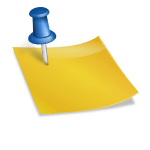Does Netflix Work with Chromecast? Your Ultimate Guide to Streaming Success
Picture settling into your couch after a long day, popcorn in hand, ready to binge your favorite Netflix series. But instead of watching on a small screen, you dream of casting it onto the big one for that cinematic feel. If you’re wondering whether Netflix works seamlessly with Chromecast, you’re not alone—it’s a question many streaming enthusiasts ask.
The idea of wirelessly projecting your shows and movies from phone to TV sounds like magic, doesn’t it? With Chromecast’s growing popularity as an affordable streaming device, understanding how it pairs with platforms like Netflix can completely transform your viewing experience. So, does this dynamic duo work together? Let’s jump into what makes them such a powerful combination and unlock the potential of effortless entertainment right at home.
What Is Chromecast And How Does It Work?
Chromecast is a streaming device developed by Google that connects to your TV via an HDMI port. It allows you to stream content from various devices directly to your TV.
Understanding Chromecast Features
Chromecast supports HD and 4K video quality, depending on the model. It works seamlessly with Wi-Fi networks, enabling smooth playback of online content. You can control it using smartphones, tablets, or computers through apps like Netflix, YouTube, and others.
Streaming through Chromecast uses the Cast protocol to transfer data from supported apps to your TV. For example, when playing Netflix on your phone, selecting the cast icon sends the video feed directly to the connected screen while freeing up your device for other tasks.
Compatibility With Streaming Services
Chromecast is compatible with numerous streaming platforms such as Netflix, Hulu, Disney+, and Amazon Prime Video. Many of these services integrate casting features into their mobile and desktop apps for easy access.
For instance, launching Netflix on a smartphone provides a visible cast option if both devices are connected to the same network. This compatibility ensures that users can enjoy diverse entertainment options without additional hardware requirements.
Does Netflix Work With Chromecast?
Netflix works seamlessly with Chromecast, offering a straightforward way to stream your favorite shows and movies on a larger screen. This compatibility enhances the overall viewing experience by combining the extensive Netflix library with Chromecast’s versatile streaming capabilities.
How To Stream Netflix On Chromecast
Streaming Netflix through Chromecast involves simple steps. First, connect the Chromecast device to your TV’s HDMI port and ensure it’s powered. Next, link both your smartphone/tablet or computer and the Chromecast device to the same Wi-Fi network.
Once connected, open the Netflix app or visit netflix.com via a Chrome browser. Select a title and tap the “Cast” icon (displayed as a rectangle with Wi-Fi waves in one corner). A list of available devices appears; choose your connected Chromecast. The selected content then plays on your TV while you control playback from your device.
If issues arise during setup or casting, checking for software updates on both devices or restarting them often resolves problems.
Benefits Of Using Netflix With Chromecast
- Convenience: Casting from smartphones or tablets offers intuitive control without requiring additional remotes.
- Multi-tasking: Your streaming device remains free for other activities like browsing social media or answering emails while content plays on TV.
- High-quality Streaming: Supports HD and Ultra HD formats if supported by both your Netflix subscription plan and internet speed (at least 5 Mbps for HD).
- Wide Compatibility: Works across Android/iOS devices, macOS/Windows computers, ensuring accessibility regardless of platform preference.
For example, using voice commands through Google Assistant simplifies navigation—just say “Play Stranger Things on Netflix” to start watching effortlessly.
Troubleshooting Netflix On Chromecast
Issues while streaming Netflix on Chromecast can disrupt your viewing experience. Identifying and addressing common problems ensures uninterrupted entertainment.
Common Issues And Fixes
- Streaming Buffering Or Lag: Slow internet speeds often cause buffering. Upgrade your internet plan if the speed is below 5 Mbps for HD or 25 Mbps for UHD content.
- Netflix App Not Detecting Chromecast: Ensure both devices are on the same Wi-Fi network, as mismatched networks prevent detection.
- Black Screen Or No Video Playback: Restart the Chromecast by unplugging it from power, waiting 10 seconds, then reconnecting it. Confirm your TV’s HDMI input matches the port used by Chromecast.
- Audio Sync Problems: Update the Netflix app and restart your smartphone to resolve audio-video synchronization issues.
- Casting Icon Missing In Netflix App: If you don’t see the “Cast” icon, refresh Wi-Fi settings or update the app to its latest version.
Checking Wi-Fi And Device Settings
Verify that both Chromecast and your casting device connect to a stable Wi-Fi network with sufficient bandwidth for streaming high-quality video content.
- Open router settings to confirm download speeds meet Netflix’s recommendations.
- Disable VPNs or proxies; they often interfere with connectivity.
- Reset network settings on devices if connection errors persist.
Check firmware updates for both Chromecast and smartphones/tablets, as outdated software can limit functionality when using Netflix’s Cast feature.
Tips For A Better Netflix Streaming Experience
Enhance your Netflix streaming experience on Chromecast by optimizing your setup and using advanced features. Follow these steps to make the most of your viewing sessions.
Optimizing Your Network
Ensure a strong Wi-Fi connection by positioning your router near the Chromecast device. Avoid interference from walls or electronic devices that could weaken the signal. Use a dual-band router with 5 GHz for faster speeds, especially if multiple users share the network.
Limit background activity on connected devices during streaming. For instance, pause large downloads or uploads that may consume bandwidth. Test internet speed regularly; a minimum of 3 Mbps is ideal for SD content, while HD and 4K require at least 5 Mbps and 25 Mbps respectively.
Upgrade to a mesh Wi-Fi system if you experience dead zones in your home. Mesh systems distribute signals evenly across larger spaces, reducing buffering delays when streaming Netflix through Chromecast.
Using Advanced Chromecast Features
Enable guest mode on Chromecast so friends can cast their favorite shows without accessing your Wi-Fi password. This is particularly useful during gatherings or family movie nights where multiple people might contribute to choosing content.
Use voice commands through Google Assistant for hands-free control. Say “Hey Google, play Stranger Things on Netflix” to start playback instantly without navigating through apps manually.
Adjust display settings like resolution and brightness directly from the Google Home app for optimal picture quality based on ambient lighting conditions in your room.
Alternatives To Chromecast For Netflix
Streaming Netflix doesn’t require Chromecast; several alternatives provide comparable features and benefits.
Other Streaming Devices Compatible With Netflix
Numerous streaming devices support Netflix, catering to different preferences and budgets. Roku, for instance, offers models like the Roku Express and Roku Ultra that deliver smooth interfaces and access to thousands of channels, including Netflix. Amazon Fire TV Stick integrates with Alexa for voice control while providing HD or 4K streaming options. Apple TV ensures seamless integration within Apple’s ecosystem, enabling effortless control via Siri and AirPlay.
Gaming consoles such as PlayStation 5 (PS5) or Xbox Series X also double as streaming hubs with built-in apps like Netflix, making them versatile options. Smart TVs from brands like Samsung, LG, and Sony often include pre-installed Netflix apps for direct access without external hardware.
Comparing Chromecast With Competitors
Chromecast’s simplicity distinguishes it from competitors but may lack advanced features found in other devices. Unlike Roku’s standalone interface requiring no smartphone dependency, Chromecast relies heavily on your device for navigation. Amazon Fire TV Stick offers a dedicated remote with customizable buttons versus Chromecast’s reliance on app-based controls.
Apple TV provides Dolby Vision HDR support alongside superior audio features such as Dolby Atmos—enhancing soundtracks in movies compared to standard casting capabilities of Google’s device. Gaming consoles integrate entertainment seamlessly into one system; but their higher costs might deter users looking solely for affordable streaming solutions.
Conclusion
Using Netflix with Chromecast is a seamless way to elevate your home entertainment experience. With its ease of use, high-quality streaming capabilities, and compatibility across multiple devices, Chromecast offers an accessible solution for enjoying Netflix’s vast library on a bigger screen.
Whether you’re binge-watching your favorite series or hosting a movie night, Chromecast ensures convenience and flexibility. By following simple setup steps and optimizing your network settings, you can enjoy smooth playback without interruptions.
If you’re considering alternatives, remember that the right choice depends on your preferences and needs. Regardless of the device you choose, streaming Netflix on your TV has never been easier.
- Alternatives To ClickTime - December 28, 2025
- Comparing the Nutritional Value of Almonds and Walnuts - December 28, 2025
- Comparative Nutritional Analysis of Red and Green Cabbage - December 28, 2025