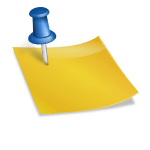Gmail vs Outlook Comparison: Which Email Service is Best for You?
Choosing the right email service feels like picking the perfect tool for a job that never ends. With Gmail and Outlook leading the pack, the decision isn’t just about sending messages—it’s about how you organize, connect, and stay productive every day. Each platform offers unique features, promising to simplify your digital life, but which one truly fits your needs?
Imagine an inbox that seamlessly integrates with your workflow or one that prioritizes security without sacrificing ease of use. Gmail and Outlook both claim to deliver, but their approaches couldn’t be more different. Whether you’re a minimalist craving simplicity or a power user needing robust tools, the choice you make can redefine how you manage your communication.
So, how do these giants stack up? Let’s jump into their strengths, differences, and the little details that could make all the difference for you.
Overview Of Gmail And Outlook
Gmail and Outlook are two leading email services designed to cater to different user needs. Both platforms offer an array of features that support communication, productivity, and collaboration.
Brief History And Background
Gmail, launched by Google in 2004, revolutionized email services by introducing 1 GB of free storage and a conversation-threaded interface. It quickly became popular due to its seamless integration with other Google services like Drive and Calendar. Over the years, Gmail’s growth has centered on expanding accessibility through mobile apps and improving AI-driven features like spam filtering and Smart Compose.
Outlook, developed by Microsoft, originated as Hotmail in 1996 and transitioned to Outlook.com in 2013. Well-known for its integration with the Microsoft Office suite, it caters to enterprise users seeking robust tools for email, scheduling, and task management. Outlook’s legacy lies in its professional appeal and extensive compatibility with other Microsoft products.
- Integration Capabilities: Gmail connects effortlessly with Google’s ecosystem, including Docs, Sheets, and Meet. You can switch between tools without leaving the Gmail interface. Outlook integrates deeply with Microsoft 365 applications like Word, Excel, and Teams, offering a unified experience for business users.
- Storage Limits: Gmail provides 15 GB of free storage shared across its platform (Gmail, Drive, Photos), while Outlook gives 15 GB of mail storage for free accounts. Additional storage plans are available for both.
- User Interfaces: Gmail offers a clean, minimalist design with customizable themes. Features like labels and filters enable effective inbox organization. Outlook’s interface leans towards a traditional layout, including folders and a focused inbox for prioritizing important emails.
- Security and Privacy: Gmail employs two-factor authentication, spam detection, and end-to-end encryption for emails in its Workspace accounts. Outlook focuses on advanced security options like encryption for sensitive data, phishing protection tools, and integration with Microsoft Defender.
- Additional Features: Gmail’s AI features, like Smart Reply and email scheduling, enhance productivity. Outlook provides Calendar integration and robust task management features, making it ideal for professionals juggling schedules and projects.
User Interface And Experience
Gmail and Outlook present distinct designs and user experiences tailored to various preferences and needs. Examining their interface and usability highlights how the platforms cater to personal and professional users.
Design And Layout Differences
Gmail emphasizes simplicity with its minimalist interface. The email view is uncluttered, featuring a clean design with collapsible menus and a focus on functionality. Google’s consistent use of white space enhances readability, making interactions seamless. Themes offer customization, allowing you to personalize the look; for instance, you might choose dark mode for reduced eye strain.
Outlook adopts a more traditional layout, aligned with Microsoft 365’s overall design principles. The interface integrates multiple tools within a single dashboard. Its panel-based system includes options like a robust calendar view, task management, and folder structures. Specialized features such as the Focused Inbox categorize emails intelligently, appealing to professionals managing complex workflows.
Ease Of Navigation
Gmail streamlines navigation through its intuitive layout and accessible search bar. You can find specific emails using filters like sender, subject, or date. Labels, an alternative to folders, provide flexible email organization. The Compose button always remains visible, ensuring you can instantly draft messages.
Outlook supports advanced navigation via its segmented structure. Tabs like “Mail”, “Calendar”, and “People” simplify access to key tools. Drag-and-drop functionality lets you move emails between folders effortlessly. Built-in shortcuts like “Ctrl + E” for search enhance productivity for frequent users.
These user interface approaches demonstrate Gmail’s focus on streamlined usability and Outlook’s prioritization of feature-rich environments for professionals.
Email Organization And Management
Effective email organization streamlines your workflow and enhances productivity. Both Gmail and Outlook offer tools for managing emails but their approaches differ significantly.
Labeling And Folder Systems
Gmail uses labels to categorize email messages, allowing you to assign multiple labels to a single email for flexible organization. For example, an email about a “project deadline” can simultaneously have labels like “Work” and “Urgent.” You can’t move emails to labels as they are not folders but rather virtual tags that organize your inbox dynamically. Labels integrate seamlessly with filters, automating tasks such as labeling, archiving, or deleting messages based on specific criteria.
Outlook relies on a traditional folder system, providing a hierarchical structure to organize emails. Emails are moved into designated folders for long-term storage or specific contexts. For instance, you might create folders for projects like “Client Updates” or “Team Meetings.” Subfolders allow deeper categorization, which suits users managing complex workflows. Outlook also includes the “Categories” feature to color-code emails, adding a layer of visual organization.
Search Functionality
Gmail incorporates Google’s powerful search engine, enabling precise email searches using advanced operators. Enter queries like “subject:invoice before:2023/10/01” to find emails tied to specific keywords, timeframes, or senders. Gmail’s search recognizes natural language, meaning typing “emails from John last week” can yield accurate results. Even attachments are indexed, simplifying document retrieval.
Outlook’s search is robust, leveraging Microsoft’s indexing system to locate emails, calendar events, and attachments. Conditional operators, such as “from:marketing AND has:attachment,” refine queries. The focused search bar also adapts to your activity, showing recommended filters or recent search terms. Outlook’s integration with Microsoft 365 ensures seamless exploration of other documents linked to your communications.
Integration And Compatibility
Gmail and Outlook excel in integration and compatibility, making them efficient for various user needs. Each platform connects with other tools and services, enhancing productivity and flexibility.
Productivity Tools
Gmail aligns seamlessly with Google Workspace, offering built-in access to Docs, Sheets, Slides, Calendar, and Drive. You can create and share documents directly from your inbox, streamlining workflow. For instance, attaching a file from Google Drive requires no downloads, improving efficiency. Its integration enables real-time collaboration on documents.
Outlook supports Microsoft 365 tools, including Word, Excel, PowerPoint, and Teams. If your tasks involve editing spreadsheets or hosting virtual meetings, Outlook facilitates these actions with tight application integration. Scheduling meetings in Outlook automatically syncs appointments with your Teams calendar. Its Focused Inbox prioritizes essential emails, keeping distractions at bay.
Third-Party App Support
Gmail integrates with over 5,000 applications available on the Google Workspace Marketplace. Popular options include project management apps like Trello and CRM tools like HubSpot. These integrations boost multi-tasking without requiring constant platform switching.
Outlook connects to multiple third-party apps through Microsoft AppSource. Integration with platforms like Salesforce and Zoom enhances customer management and virtual communications. For developers, Outlook’s API permits custom app integration, providing adaptability across industries.
Both Gmail and Outlook provide broad compatibility with external tools but differ significantly in ecosystems. While Gmail thrives in Google’s collaborative environment, Outlook aligns with Microsoft’s enterprise-driven software, allowing you to select based on preference and work requirements.
Security And Privacy
Evaluating security and privacy is essential when comparing Gmail and Outlook, as email platforms often handle sensitive personal and professional information.
Encryption And Data Protection
Both Gmail and Outlook employ encryption protocols to protect your emails and data during transit and storage. Gmail uses Transport Layer Security (TLS) to encrypt emails in transit, ensuring that messages are protected if both sender and receiver support TLS. Data at rest within Gmail is encrypted with 128-bit Advanced Encryption Standard (AES). Outlook also leverages TLS for emails in transit and uses BitLocker encryption as well as AES-256 for data stored on its servers.
Outlook offers additional features like message encryption, allowing you to restrict forwarding and copying email contents. Gmail, but, incorporates Confidential Mode, which lets you set expirations for emails and revoke access anytime. These approaches cater to different user preferences for securing sensitive data.
User Privacy Policies
Gmail’s privacy policy outlines its use of AI tools to scan emails for features like Smart Reply and spam detection, which might concern users who prioritize data privacy. Google states that it doesn’t scan emails for ad personalization, but historical concerns around data retention persist. Outlook, governed by Microsoft’s privacy practices, emphasizes transparency and doesn’t use customer email content for advertising purposes.
If prioritizing stricter privacy measures, Outlook might align better with requirements, as Microsoft adheres to GDPR and CCPA guidelines closely. Meanwhile, Google’s compliance with global data protection regulations ensures a secure but more analytics-driven ecosystem. Understanding these nuances helps users align platform choices with individual security expectations.
Pricing And Subscription Plans
Pricing and subscription plans are critical when choosing between Gmail and Outlook. Understanding free and paid options, alongside the value each platform offers, helps determine the most suitable solution for your needs.
Free vs Paid Options
Gmail provides 15 GB of free storage, shared across Google services like Drive and Photos. Its free plan includes essential features: email labeling, smart replies, and basic filtering tools. If you need more, Google Workspace plans start at $6 per month per user. These include expanded storage, custom email domains, and access to premium collaboration tools.
Outlook also offers 15 GB of free storage and integrates with Microsoft OneDrive for additional features. It’s free version supports basic emailing and calendar functions, while Microsoft 365 subscriptions begin at $6.99/month for Personal and $9.99/month for Family. Paid tiers cover advanced security, 1 TB OneDrive storage per user, and premium customer support.
Value For Money
Gmail’s Workspace plans appeal to small businesses, offering collaboration tools like Google Docs and Sheets directly within the ecosystem. Their AI-powered enhancements such as Smart Compose improve efficiency. Lower-tier plans balance affordability and functionality, making Gmail a cost-effective option for individual users and startups.
Outlook’s integration with Microsoft 365 makes it ideal for professionals relying on Excel, Word, and PowerPoint. Paying customers gain enterprise-grade security features like data loss prevention and email encryption. The value here lies in its deep alignment with Microsoft Office Suite—offering seamless productivity for corporate environments and power users.
Both platforms cater to distinct audiences through tailored pricing tiers and service offerings.
Advantages And Disadvantages
Analyzing the pros and cons of Gmail and Outlook offers insights into their distinct benefits and limitations. These factors affect usability, productivity, and integration.
Pros Of Gmail
- Seamless Google ecosystem integration
Gmail integrates effortlessly with Google Workspace apps like Google Docs, Drive, and Meet, enhancing collaboration. For instance, you can share a document directly from your inbox without switching tabs.
- User-friendly interface
The minimalist, clean design prioritizes simplicity. Labels and filters allow quick email categorization, streamlining navigation and reducing time spent on organization.
- Powerful search capabilities
Gmail uses Google’s robust search algorithm and natural language processing, enabling accurate search results. Typing “emails from last week with attachments” brings precise results instantly.
- AI-driven productivity features
Features like Smart Compose and Smart Reply suggest responses and complete sentences, speeding up communication. Nudges remind you to follow up on important messages left unanswered.
Cons Of Gmail
- Privacy concerns
Gmail scans email content with AI tools to improve features like Smart Reply. Though intended for functionality, it raises concerns for privacy-conscious individuals.
- Limited offline functionality
Gmail’s offline app support is constrained to basic operations like reading and responding to emails, which can hinder productivity in areas with weak connectivity.
- Less enterprise focus
While suitable for small businesses, Gmail might lack the robust features and hierarchical tools required for larger organizations.
Pros Of Outlook
- Strong integration with Microsoft 365
Outlook connects deeply with tools like Word, Excel, and Teams, empowering enterprise users. Scheduling a meeting in Teams or creating a project chart in Excel directly from Outlook simplifies tasks.
- Feature-rich environment
The interface includes segmented tabs, a built-in calendar, and categories, offering a centralized workspace for managing tasks, appointments, and emails efficiently.
- Enhanced security measures
Outlook offers advanced phishing detection, message encryption, and AES-256 encryption for data at rest, which ensures comprehensive protection for sensitive business communications.
- Superior offline capabilities
Outlook’s desktop application allows full offline functionality, letting you access, edit, and send emails without internet access.
- Complex interface
The traditional layout and feature-heavy dashboard can overwhelm new users unfamiliar with Microsoft applications, requiring a learning curve to navigate efficiently.
- Limited free storage
The standard 15 GB free storage includes emails and other files stored in OneDrive, which can fill up quickly compared to Gmail’s independent storage allocation.
- High subscription costs
Microsoft 365 plans are pricier, with subscriptions starting at $6.99 per month. This may be less appealing to cost-sensitive users or individuals not utilizing all Microsoft Office applications.
Conclusion
Choosing between Gmail and Outlook eventually depends on your specific needs and preferences. Both platforms excel in different areas, offering unique features that cater to diverse audiences. Whether you prioritize seamless collaboration, AI-driven tools, and a minimalist design or prefer robust security, enterprise-level integration, and a feature-rich environment, there’s a solution for you.
Evaluate your priorities, such as productivity tools, privacy concerns, or subscription costs, to determine which platform aligns best with your goals. By understanding what each service offers, you can make a confident decision that enhances your email experience and supports your daily workflow.
- Understanding the Difference Between Toilet Water and Perfume: Key Factors Explained - September 25, 2025
- True or False: Correlation Implies Causation? Debunking the Misconception - September 25, 2025
- Which Is Better Xanax or Valium? Key Differences to Help You Decide - September 25, 2025